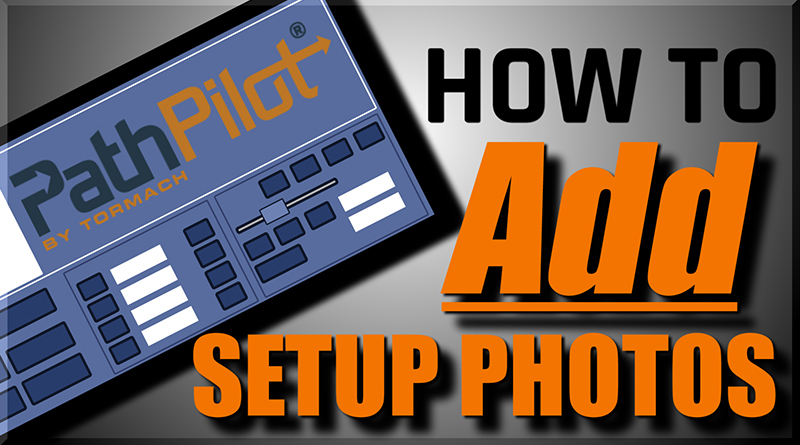The ability to post an image in your G-code is invaluable! With PathPilot, you have the ability to display a photo whenever you need it during your setup.
How is this helpful?
Taking a quick picture with your phone and editing as necessary allows you to show diagrams explaining each operation, showing how to flip the part, explaining your fixturing, or even showing your WCS point!
How-to:
- Open your CAM operation of choice in Fusion 360.
- Create a Pass Through Manual NC where you would like the picture to show up, and type in the Message line “M00(filename.filetype)”
- Duplicate that Manual NC, and change M00 to M01. You should now have two Manual NC lines.
- Post this code to your Tormach, and go to the file tab
- Create a folder called “images” on your Tormach (the lowercase “i” is important!!)
- Move your image into this folder, and make sure it is named exactly what you typed in the parenthesis of your Manual NC.
- Press Cycle Start!
Why two lines of Manual NC? M00 tells PathPilot to Stop, pausing your Tormach until you press Cycle Start again. Then, it will show the picture until you resume machine operation.
For us, the picture only shows if there are two lines of code stopping the machine, so the M01 is an Option Stop (if you don’t want to press cycle start twice for each picture, just turn off the M01 Break option!)
--
Visit NYCCNC.com to Learn Fusion 360, Speeds & Feeds and CNC Machining!